Campaign Manager - Campaign Manager (Silverlight)
Profile Rule Export Tool Output OptionsUse either the FTP Site or the Document store output location when using the Tridion or Audit options in the Profile Rule Export tool. FTP Site
The results are sent to the specified folder in the FTP Site. Document StoreData output to the Document Store can also be saved to a location outside Campaign Manager.
|
| Online & Instructor-Led Courses | Training Videos | Webinar Recordings | 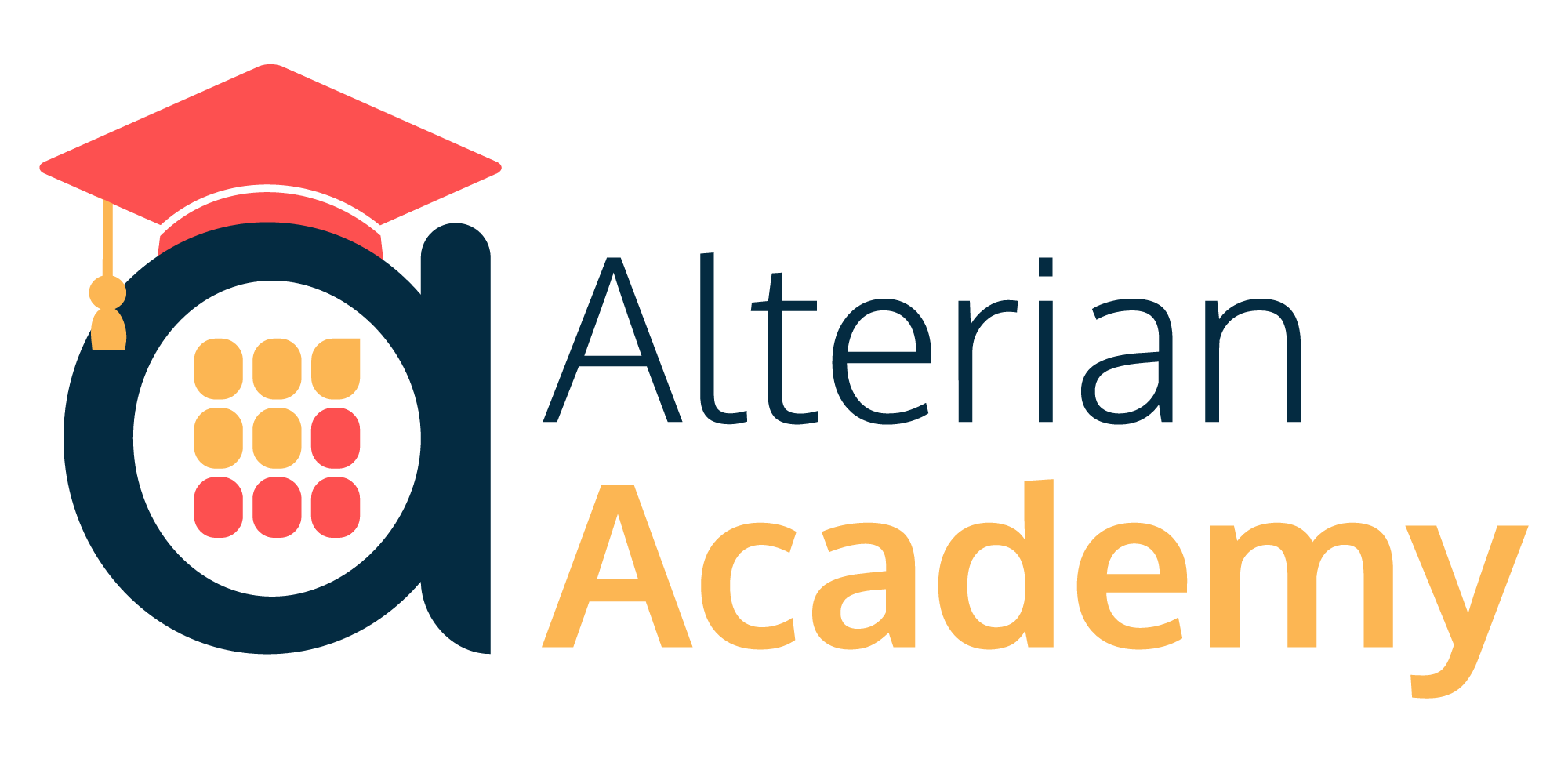
|
|
|
|
© Alterian. All Rights Reserved. | Privacy Policy | Legal Notice |   
|